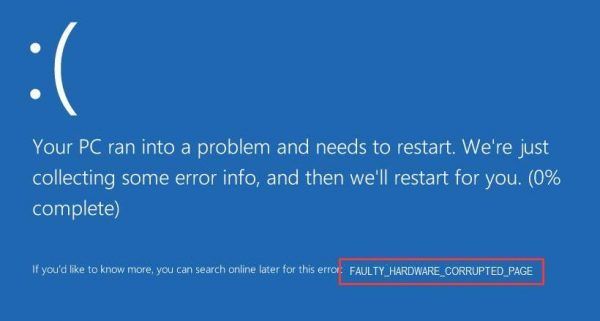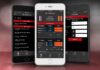Imagine working with your computer and in a blink, a blue screen appears with the message “Faulty Hardware Corrupted Page”. Such an experience may cause you to panic.
If you’re experiencing difficulty using your PC and would want the services of an expert, visit IT Hardware Repair and get your needs met. This article covers simple steps on how to fix corrupted hardware. Have a good read.
Ways To Fix Corrupted Hardware?
Not minding the type of computer you use, these steps will help return your system to normalcy.
- Restart Your Computer
Restarting your computer is one common remedy whenever you notice the Blue Screen of Death. This may not be effective all the time, but it’s the safest and easiest action to take.
If you’ve tried this without good feedback, then you take other available actions.
- Deactivate Fast Startup
From its name, this is a feature that speeds up the booting process of your computer. Despite how relevant it is, disabling it could be a good solution.
Here’s how to go about it;
Firstly, go to your control panel, and click power options. Move your cursor to the left-hand side of the interface and click ‘choose what power button does.
Having done that, click ‘change settings that are currently unavailable then untick ‘and turn on fast startup (recommended).
Restart your computer to see if it worked.
- Update Drivers
You can update drivers either manually or automatically. Drivers serve as a medium between software components and computer hardware.
Installing drivers manually is time-consuming and could also lead to other system errors.
Hence, it is wise to automatically update them by downloading an automatic driver installer suitable for your computer and having them installed.
- Run RAM check and SFC
A faulty RAM could be responsible for a corrupted hardware problem. If this is your case, follow these steps to fix it.
Step 1. Press the Windows logo and R at the same time, then type mdsched.exe. and click browse.
Afterward, click ‘Restart now and check for problems (recommended). Your PC restarts and also scans for problems that may last for 20 minutes.
After the scan, press the Windows logo and X, then click Command Prompt (Admin). Type ‘SFC/scannow’ and press enter. Wait to see if the problem is solved.
- Update Or Reinstall Windows
While installing windows, you may have skipped some important features which contribute to the BSOD. You may have to update windows or reinstall a new one
If you’re reinstalling a new window, it is important you backup your files. If otherwise, follow these steps to update your software.
Press the Windows logo and I simultaneously, then select the Update and Security option. Click ‘check for updates and then install all available updates.
- Clean Your Computer
The accumulation of dust and debris on the internal part of your computer can affect the software. To this, clean your computer properly and with caution to avoid causing more damage.
Remove, dust, and reseat specific items like the RAM and graphic card; this could fix the whole problem on your PC.
Final Note
Although there are more remedial actions to take when your hardware is corrupt, the solutions explained in this article should be of great help.
If you still encounter the same or more problems, contact a computer technician or a PC dealer to help you out.